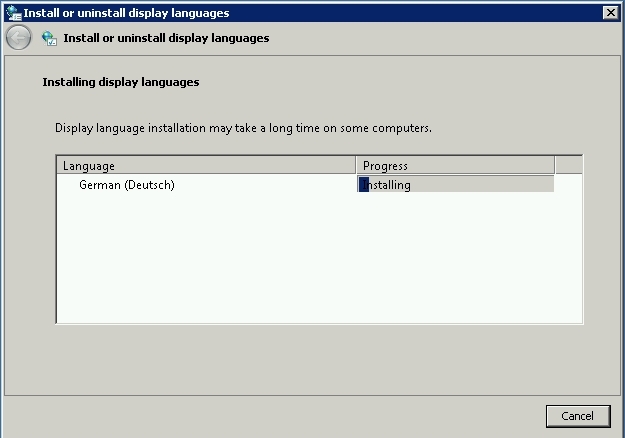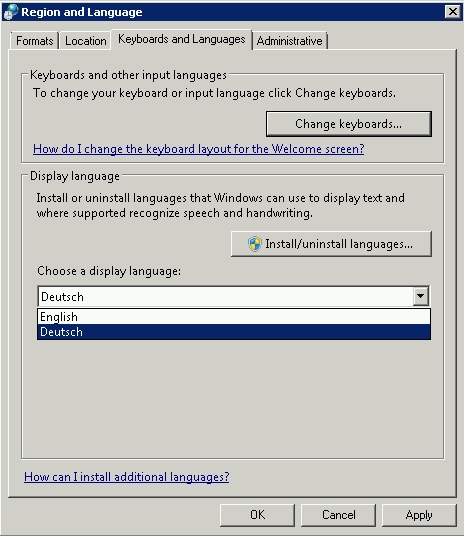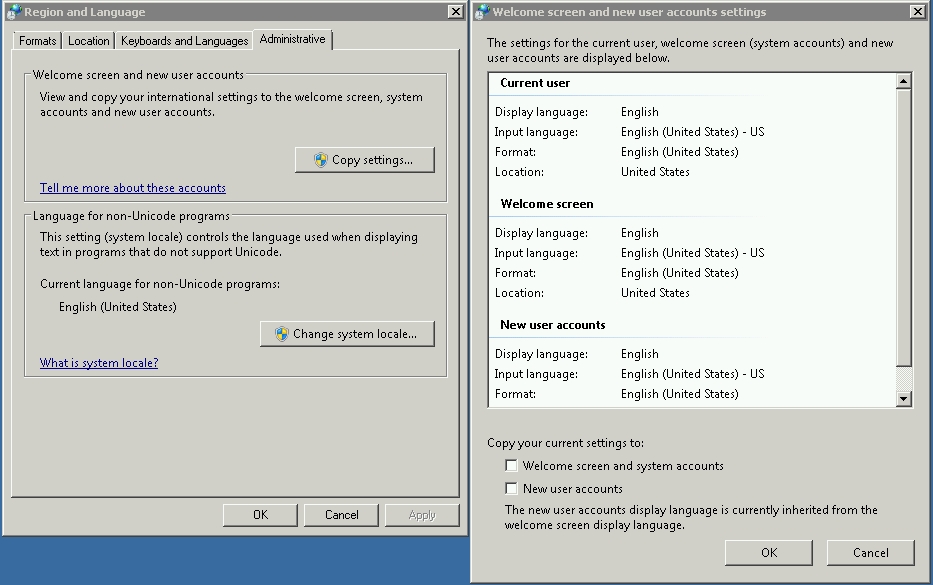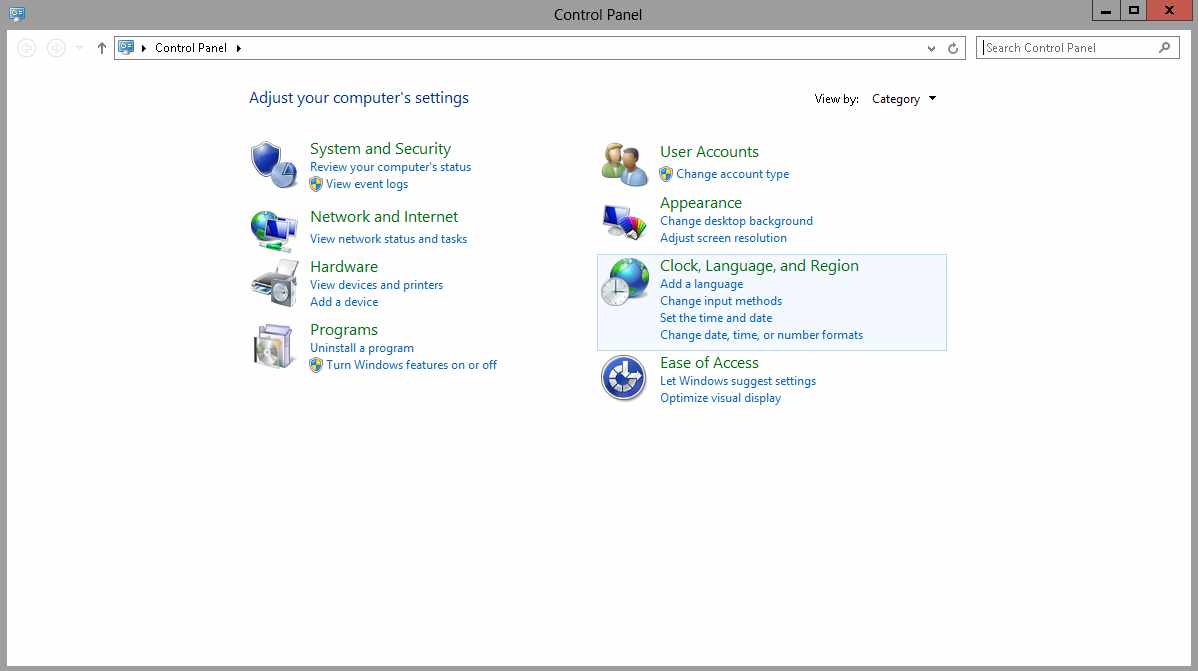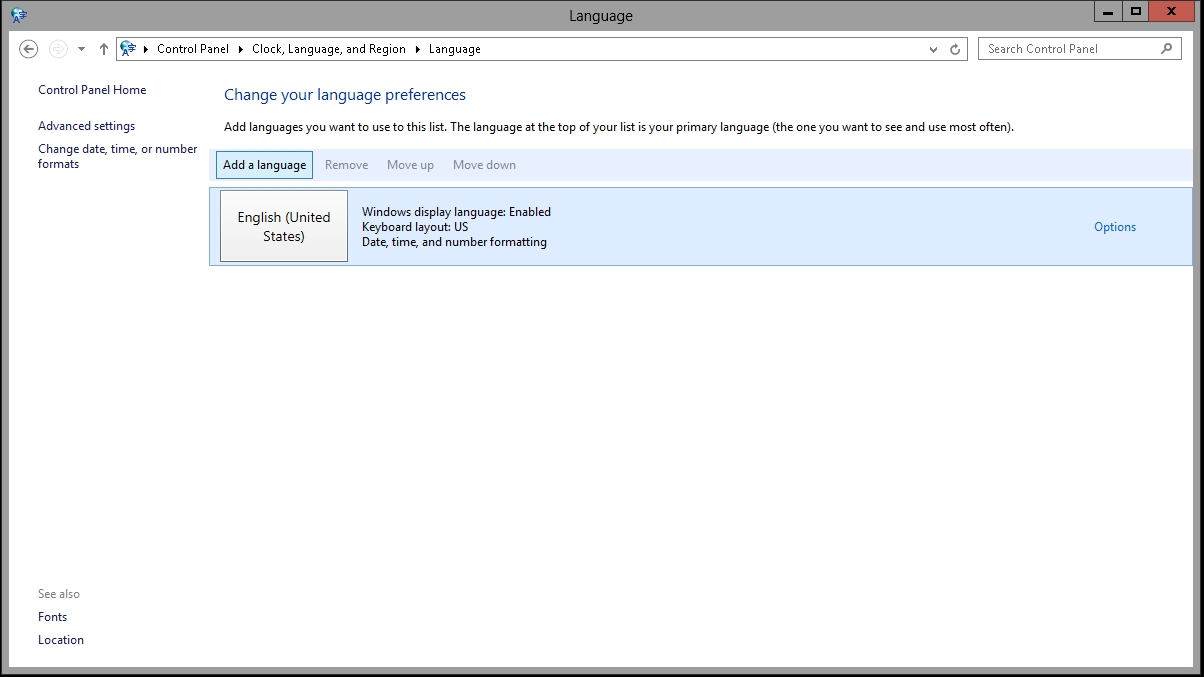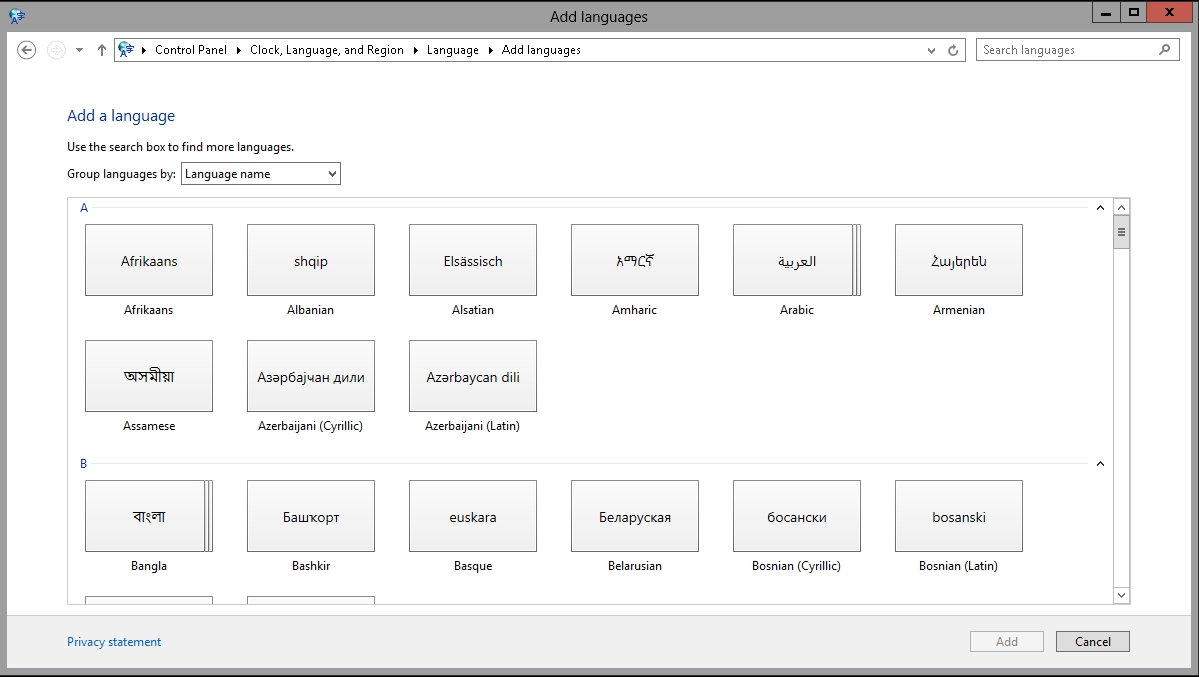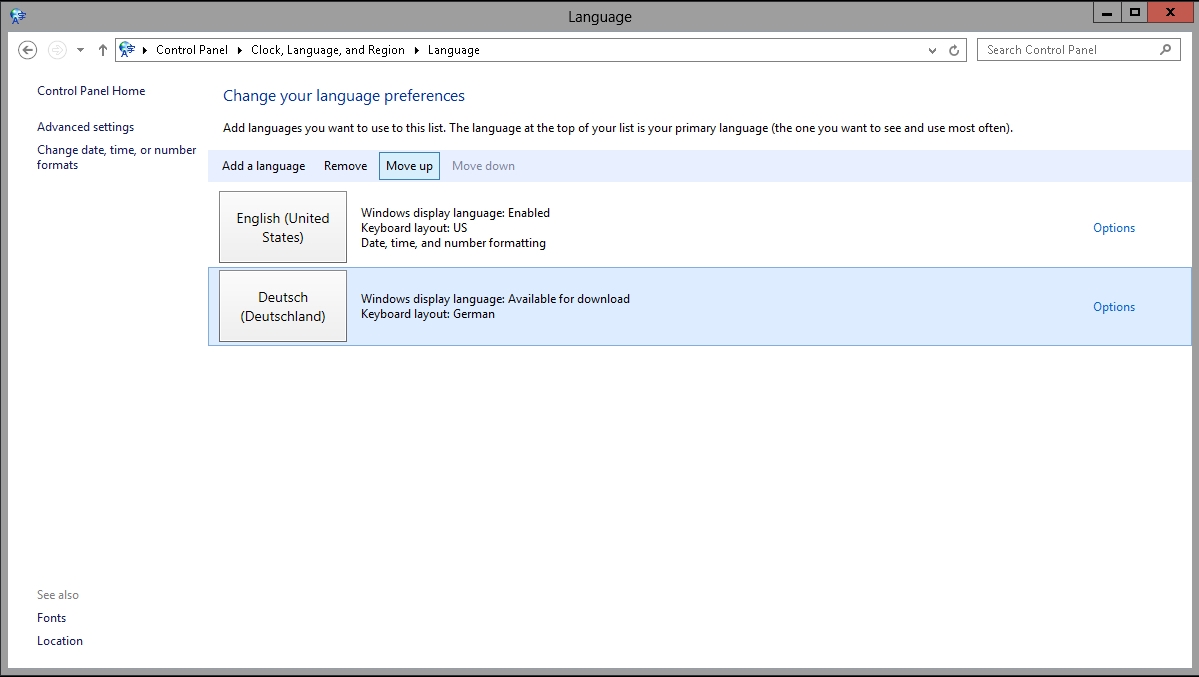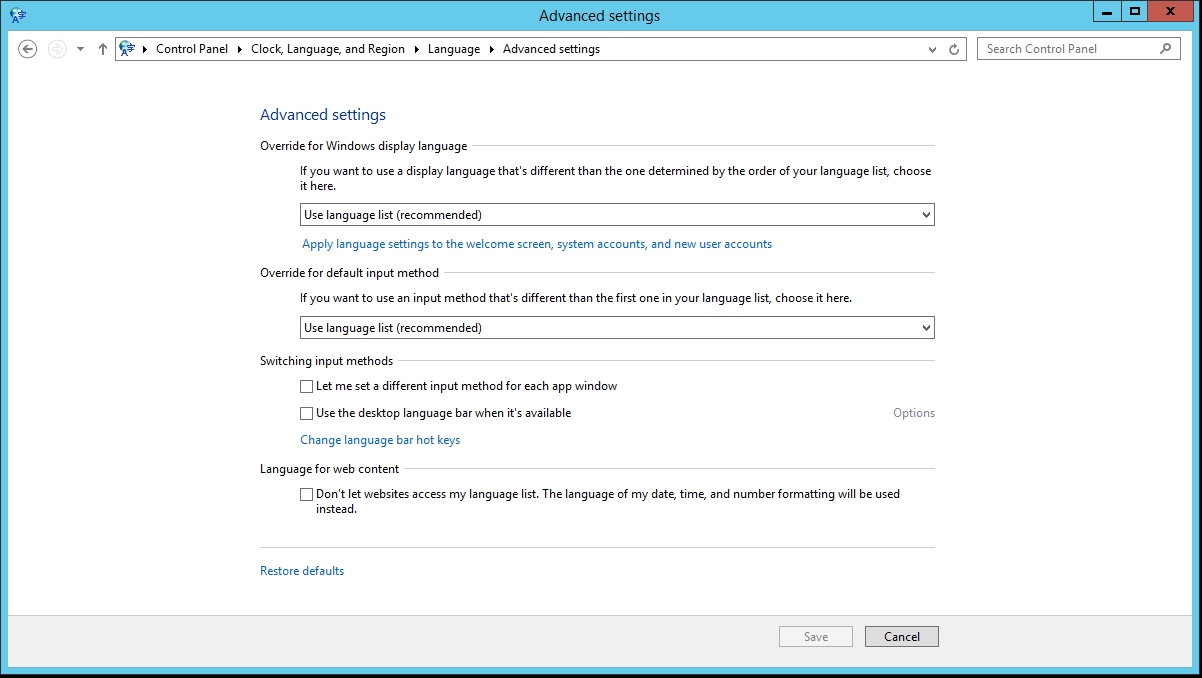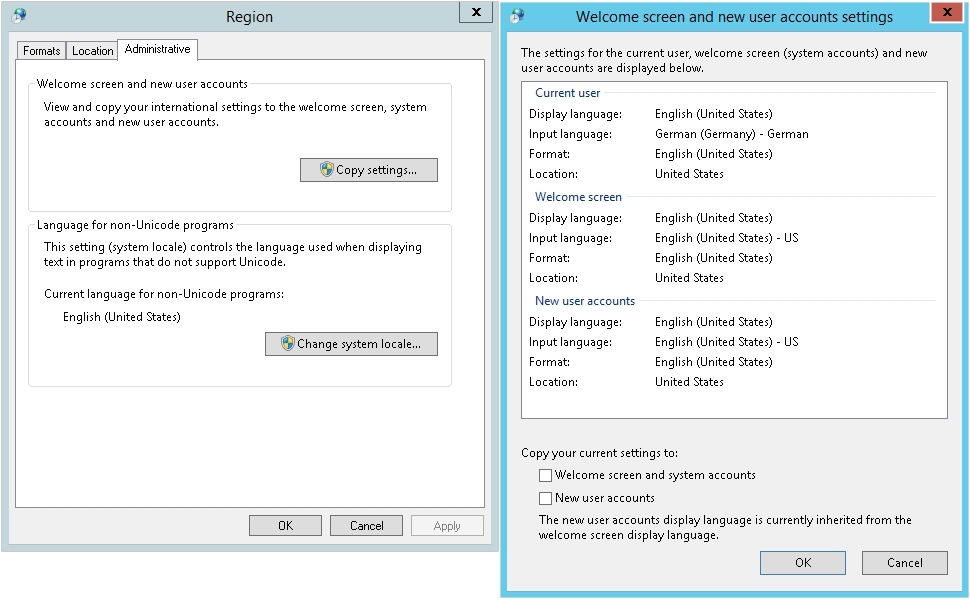Upon ordering a Dedicated Server or VPS you will receive one IPv4 address and one /112 IPv6 subnet (65,535 addresses in total). As an example, this could be the IPv4 address 192.51.100.10 and the IPv6 subnet 2001:0db8:2a02:c200:0123:4567:89ab::/112.
Your server comes pre-configured with this IPv4 (192.51.100.10) and one IPv6 address (2001:0db8:2a02:c200:0123:4567:89ab:0001). Additional IPv4 addresses can be ordered by contacting us at support@contabo.com or through our homepage when placing an order for a new server. These additional IPv4 address will not be added to your system automatically but will have to be configured manually.
The following will give an overview on how to configure additional IP addresses on the most popular operating systems. The server used in these example has the primary IPv4 address 192.51.100.10 and will receive the additional IPv4 addresses 192.51.100.42 and 192.0.2.23. As a general rule we recommend configuring these addresses with a netmask of 255.255.255.255 (/32) and without adding a new gateway.
CentOS 6.x
CentOS has all its network interface configuration files stored in /etc/sysconfig/network-scripts/. In order to configure additional IPv4 addresses, one virtual interface per additional IPv4 address has to be created. If the main interface is e.g. eth0, the virtual interfaces would be named eth0:0, eth0:1, eth0:2 and so on. Their configuration resides in individual configuration files named ifcfg-eth0:0, ifcfg-eth0:1, ifcfg-eth0:2 receptively.
/etc/sysconfig/network-scripts/ifcfg-eth0:0
DEVICE=eth0:0
BOOTPROTO=none
ONBOOT=yes
IPADDR=192.51.100.42
NETMASK=255.255.255.255
/etc/sysconfig/network-scripts/ifcfg-eth0:1
DEVICE=eth0:1
BOOTPROTO=none
ONBOOT=yes
IPADDR=192.0.2.23
NETMASK=255.255.255.255
Additional IPv6 addresses can be specified using the variable IPV6ADDR_SECONDARIES in the interface's primary configuration file (/etc/sysconfig/network-scripts/ifcfg-eth0 in case of eth0). Multiple addresses are separated by a white space:
/etc/sysconfig/network-scripts/ifcfg-eth0
...
IPV6ADDR_SECONDARIES=2001:0db8:2a02:c200:0123:4567:89ab:0002/112 2001:0db8:2a02:c200:0123:4567:89ab:0003/112
...
CentOS 7.x / Fedora
The network interface configuration files of both CentOS 7.x and Fedora are stored under /etc/sysconfig/network-scripts/. Additional IPv4 addresses can be added to the respective interface's configuration file by using variables of the pattern IPADDR0, IPADDR1, IPADDR2 and PREFIX0, PREFIX1, PREFIX2 etc., in case of e.g. eth0 this would be /etc/sysconfig/network-scripts/ifcfg-eth0:
/etc/sysconfig/network-scripts/ifcfg-eth0
...
IPADDR0=192.51.100.42
PREFIX0=32
IPADDR0=192.0.2.23
PREFIX0=32
...
The old method using virtual interfaces as employed in CentOS 6.x and described above will also still work.
Additional IPv6 addresses can be specified using the variable IPV6ADDR_SECONDARIES in the interface's primary configuration file (/etc/sysconfig/network-scripts/ifcfg-eth0 in case of eth0). Multiple addresses are separated by a white space:
/etc/sysconfig/network-scripts/ifcfg-eth0
...
IPV6ADDR_SECONDARIES=2001:0db8:2a02:c200:0123:4567:89ab:0002/112 2001:0db8:2a02:c200:0123:4567:89ab:0003/112
...
Debian / Ubuntu
Debian's and Ubuntu's network interface configuration is stored in /etc/network/interfaces. By repeating the interface's (eth0 in this example) iface block you can assign multiple IPv4 addresses to the specified interface:
/etc/network/interfaces
auto eth0
allow-hotplug eth0
iface eth0 inet static
address 192.51.100.10
netmask 255.255.255.255
gateway 192.51.100.1
iface eth0 inet static
address 192.51.100.42
netmask 255.255.255.255
iface eth0 inet static
address 192.0.2.23
netmask 255.255.255.255
...
A different method of assigning additional IP addresses is to use up/down commands. This also lets you assign labels to the interface:
/etc/network/interfaces
auto eth0
allow-hotplug eth0
iface eth0 inet static
address 192.51.100.10
netmask 255.255.255.255
gateway 192.51.100.1
up ip addr add 192.51.100.42/32 dev eth0 label eth0:0
down ip addr del 192.51.100.42/32 dev eth0 label eth0:0
up ip addr add 192.0.2.23/32 dev eth0 label eth0:1
down ip addr del 192.0.2.23/32 dev eth0 label eth0:1
...
Additional IPv6 addresses can similarly be assigned by repeating the interface's iface block:
/etc/network/interfaces
...
iface eth0 inet6 static
address 2001:0db8:2a02:c200:0123:4567:89ab:0001
netmask 112
gateway fe80::1
accept_ra 0
autoconf 0
privext 0
iface eth0 inet6 static
address 2001:0db8:2a02:c200:0123:4567:89ab:0002
netmask 112
...
The manual approach is also working here:
/etc/network/interfaces
...
iface eth0 inet6 static
address 2001:0db8:2a02:c200:0123:4567:89ab:0001
netmask 112
gateway fe80::1
accept_ra 0
autoconf 0
privext 0
up ip -6 addr add 2001:0db8:2a02:c200:0123:4567:89ab:0002/112 dev eth0
down ip -6 addr del 2001:0db8:2a02:c200:0123:4567:89ab:0002/112 dev eth0
...
openSUSE
openSUSE has its network interface configuration files stored under /etc/sysconfig/network/. All settings concerning e.g. eth0 are saved in ifcfg-eth0, additional IPv4 and IPv6 addresses can be added using the pattern IPADDR_1, IPADDR_2, IPADDR_3 etc:
/etc/sysconfig/network/ifcfg-eth0
...
IPADDR_1='192.51.100.42/32'
IPADDR_2='192.0.2.23/32'
IPADDR_3='2001:0db8:2a02:c200:0123:4567:89ab:0002'
IPADDR_4='2001:0db8:2a02:c200:0123:4567:89ab:0003'
...
Windows Server 2008 and 2012
Open the "Network und Sharing Center" and click on "Local Area Network".
![ws2008_01]()
In the newly opened windows, click on "Properties".
![ws2008_02]()
If you want to add an additional IPv4 address, select "Internet Protocol Version 4 (TCP/IPv4)" and click on "Properties".
![ws2008_03]()
In the newly created windows, click on "Advanced..." and in the following one on "Add..." under "IP addresses"
![ws2008_05]()
Enter the new IP address and its netmask into the dialog and then click "Add".
![ws2008_06]()
The new IP address is now active.
![ws2008_07]()
IPv6 addresses can be added similarly by selecting "Internet Protocol Version 6 (TCP/IPv6)":
![ws2008_08]()
![ws2008_09]()
![ws2008_12]()
![ws2008_13]()